Last Updated on 15/01/2024 by Alex Squire
Smyle Mouse is hands-free software which allows you to move the mouse and click by just moving your head and smiling. I needed some way to move the mouse hands-free on my laptop, and Smyle mouse allowed me to do just that. In this post, I will review Smyle mouse and tell you how I got on with it.
About Smyle mouse
It works by using your webcam and follows your head movements. Whenever you smile, the mouse clicks, but there is a dwell click mode you can use, too, if you prefer. here is a short video which demonstrates Smyle mouse.
When you open Smyle mouse, it calibrates by asking you to smile and open your mouth, which only takes a few seconds. After that, it is ready to go. It’s impressively accurate after only a few seconds of calibration.
I had to change the sensitivity settings so the mouse would move further with limited head movement. And this made it much better.
I tried Smyle Mouse on my PC but with a different webcam, and it didn’t work very well. I think I was too far away on my PC so that the software couldn’t recognise my face. However, it was no problem on my laptop because I could get closer to it, and it recognised my face much better.
When you first download Smyle Mouse, you can do a two-week free trial, which was great for my purposes, and after that, you have to pay for it. You can either pay monthly, yearly, or for life. I am currently paying monthly, which is $30 a month, or about £24.
But I won’t be paying for it for much longer because I recently received a headmouse Nano, which I will write about in another post soon.
What I liked about Smyle mouse
As I mentioned earlier Smyle mouse moves the mouse accurately using your head movements following only a few seconds of calibration. Apart from your webcam, no other hardware is needed, which is great if you need a hands-free mouse with little to no setup necessary.
There is an option to click when you smile, but there is also a dwell clicking option. This automatically clicks when the mouse is stationary. I preferred using the dwell clicking because sometimes it can get tiring with all the smiling. It does give your facial muscles a good workout, though!
In the settings, you can get a floating options bar with buttons that allow you to drag, scroll, or right-click, which is handy.
What I didn’t like about Smyle mouse
Smyle mouse needs to see your face clearly to move the mouse properly. So, if you cover your mouth with something, it won’t work. I have a water tube that sits near my mouth, allowing me to drink. But it often interfered with smyle mouse and caused the mouse to jump about or be intermittent.
It also worked better in the morning when the light came from the window in front of me rather than from behind me in the evening when my lamp was on. This wasn’t ideal.
Sometimes, when it can’t recognise your face, the mouse jumps around a bit, which can be frustrating.
Another thing I found frustrating was that I couldn’t use my webcam for video calls and use Smyle Mouse at the same time. Smyle mouse prevents Zoom from using the webcam, so people won’t be able to see you on video calls. But you could probably get around this by plugging in another WebCam.
Conclusion
Overall, I liked Smyle Mouse; it is a very useful piece of software. It does have some drawbacks, but it did the job for me. However, I am not using Smyle mouse any more because I have managed to get a head mouse Nano on the NHS, and it’s working better for me. You can read the review of the Nano here. However, if I wasn’t able to get the Nano, then I would be happy to continue using Smyle mouse and would be happy to pay for it.
If you need a hands-free mouse with a limited setup that is easy to use, then you could do much worse than Smyle mouse. A two-week free trial is also very generous and gives you plenty of time to try it out before deciding if you want to pay for the full version.

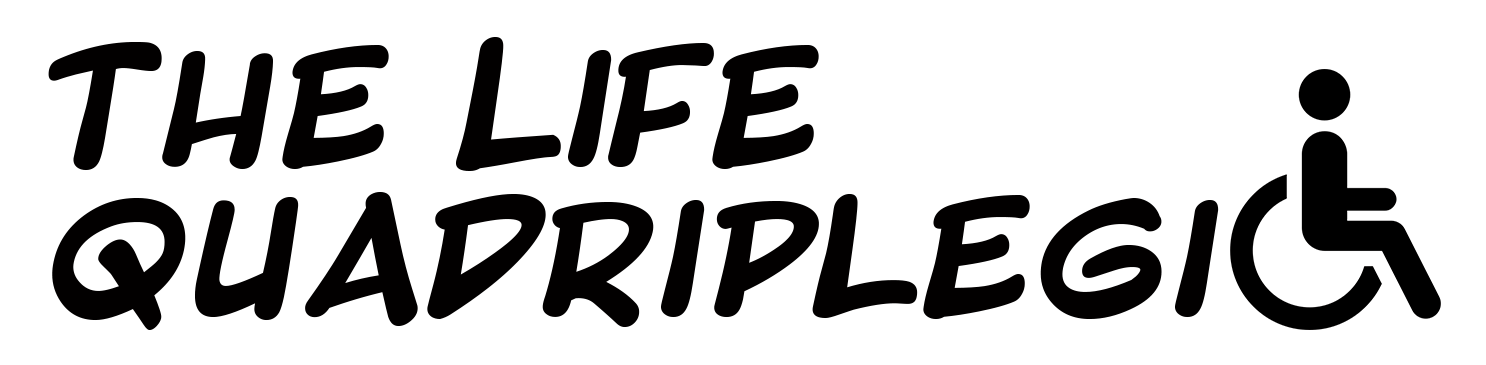





Great tech review on something I may need soon-ish – thank you and I look forward to the nano review ☺️