In this post I just want to let you know about subtitles that can be used during video calls on Skype. As I have a hearing loss subtitles have made things a lot easier for me so if you have a hearing loss subtitles could help you too.
Lots of people have been using Zoom during lockdown to keep in contact with friends and family. However, for me I find it difficult to talk to people on video calls because it’s hard to understand what they’re saying.
If you’ve ever had a conversation with me in person then you will know that I usually have to ask you to repeat yourself a few times.
Subtitles can help solve this problem but unfortunately in real life people don’t come with subtitles.
You can get subtitles on zoom but someone needs to manually type them for you during your call, they’re not automatic. So that’s no good for me.
Not long ago I discovered that Skype does have automatic subtitles for video calls. I have tried this a couple of times and I thought it worked pretty well.
The subtitles aren’t perfect but they are good enough that I can understand what people are saying even when some of the sentence was misinterpreted. The subtitles get about 60 to 70% of speech correct and usually the rest I can guess what was said.
The subtitles even worked pretty well when I spoke to my friend who has a broad Yorkshire accent. I was a bit worried beforehand that it wouldn’t understand what he was saying but to my pleasant surprise it actually coped rather well. I managed to have a good conversation with him much better than I would have without the subtitles. So they have given me a lot more confidence. Previously I would have completely avoided using video calls in favour of instant messaging, but now I’m going to try video calling more often.
It seems the subtitles can even translate about 20 different languages so if you want to speak to someone that doesn’t speak English then it seems you can do that. Although I don’t know how good it is at translating different languages.
So how do you turn on the subtitles?
To turn them on by default for every video call:
- click on your profile picture
- click “Settings”
- click “Calling”
- click “Call Subtitles”
- Toggle on “Show subtitles for all voice and video calls”
- if you only want to see subtitles for what other people say and not what you say then toggle on “Only show subtitles for other participants”
You can turn them off and on when you like during calls as well. Have a look at this page for more instructions about Skype subtitles.
Other Skype accessibility features
Skype also has several other accessibility features that could make things easier for disabled people. For example, you can change the contrast and the font size to make it easier to read if you are visually impaired. Skype is also designed to work with screen readers.
More information about Skype accessibility features can be found HERE.
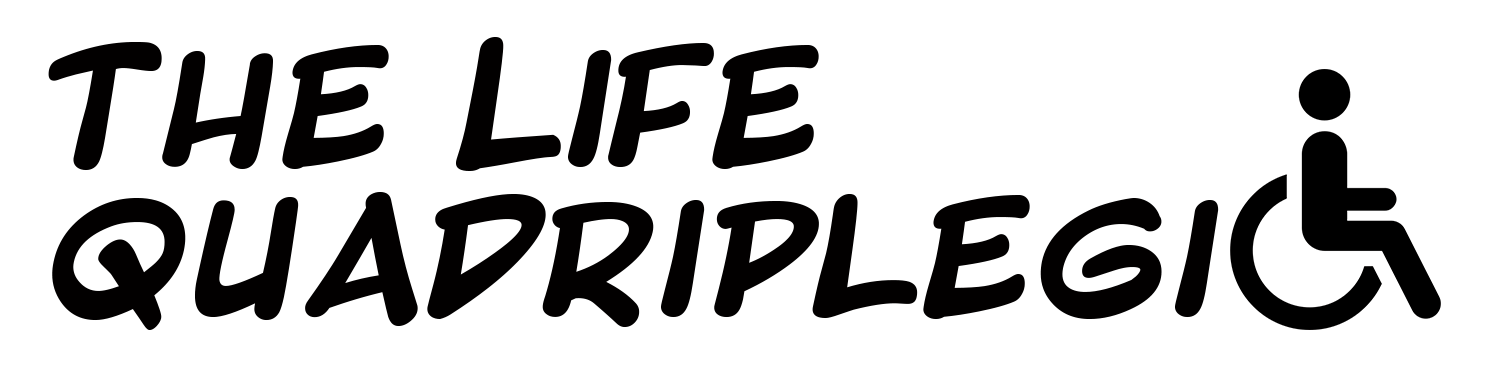
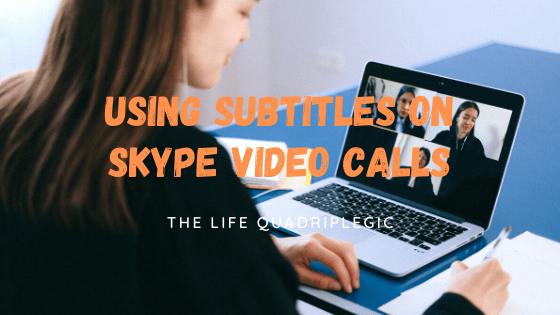


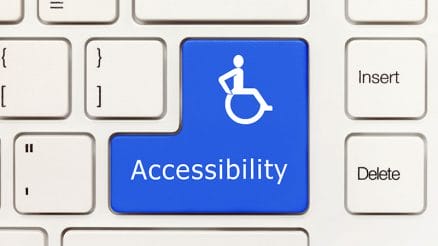

Hi Alex, hope you don’t mind me asking but how do i get skype.? Never used this before.
Thanks
Kaz
Hi Kaz, you can download it from this page: https://www.skype.com/en/get-skype/ 🙂
Skype captions are not good.
Google meet just made their caption service free…about 6 weeks ago, thanks to a petition started by Shari Everts, that accumulates about 40,000 signatures…the petition was sent to Zoom and the other video conferencing platforms. Google Meet is THE ONLY company that complied. And…captions are almost perfect! Very accurate.
I’ve not tried Google meet before but thanks for letting me know about it. I will check it out.
Sure. You are welcome. Try Google Meet. You’ll be glad you did.