Last Updated on 30/03/2024 by Alex Squire
As we all know, going on a plane if you are disabled is not always straightforward. Wheelchair users have to get out of their chair and into a plane seat, the wheelchair may then be lost or damaged, and support may not turn up. In any case, I have not been able to go abroad anywhere last year or this year for obvious reasons, and I don’t know when I will be able to again. So I decided to try the next best thing: Microsoft Flight Simulator.
Microsoft flight simulator is a PC game where you can fly all sorts of different planes from 2 seater Cessnas to jumbo jets anywhere in the world. It’s incredibly detailed with all the cockpit instruments realistically included, and even the landscapes are visually stunning.
You can fly literally anywhere on the globe, and it is likely to be realistically featured in the game. I have flown over my village and seen what is supposed to be my house. It’s not the right shape, but I can still recognise my garden, so it’s close enough.

It’s a great way to still see the world when you can’t do it in real life. You can fly over famous landmarks and see them in beautifully rendered graphics.
Game controls
There are many keyboard controls for Microsoft flight simulator, and I was a little bit overwhelmed to start with. However, some good training missions teach you how to fly and help you get to grips with the controls. I have managed to complete some of the training sessions using only my glassouse and the on-screen keyboard. So I can take off, fly around, change the camera view, climb, descend, and land. So if you cannot use a regular keyboard and mouse, it should still be possible for you to play this game.

It took me a few goes to get the hang of flying using the on-screen keyboard, and I ended up crashing plenty of times. But with practice, I got better, and now I can keep the plane level and (mostly) in control. I was even able to land the plane, which I thought I wouldn’t be able to do. But I only needed 2 tries, even though on the successful 2nd attempt, the aircraft came to rest only a few metres from the airport boundary fence! But nobody died, so I count that as a success.
Controlling the plane using the keyboard can be a bit tricky. I have to tap the left and right arrow keys to bank the aircraft left and right; however, it’s easy to lose control. If you turn too far to one side, it quickly spins around, and you risk crashing into the ground. It would probably be easier to steer’s the plane using a joystick, but I don’t think I would be physically able to use one.

I used to play flight simulator back in the 90s, using a joystick to fly. If I remember rightly, using the joystick was a more natural way to control the plane. However, back then, I had a tray on my chair which the joystick could rest on, and I don’t have one anymore. Maybe there is a way to connect my Powerchair joystick to the PC so I can try it with that?
There are various accessibility options that you can modify, such as text size, text to voice, and colour options. You can also select the amount of assistance you would like. If you want, you can set the game to full realism, where you have to do literally everything yourself, just like in real life. Or you can set it to “all assists”, where the co-pilot will handle most things, including talking to air traffic control. During a flight, you can also turn on the autopilot at any time, so the co-pilot will fly if you are having trouble.

You can always change any of the keyboard or mouse bindings to something else if you feel the need.

You can read more about the accessibility options in MFS in this article from “Can I Play That”. They did an accessibility review of MFS and gave it a score of 5.8/10.
System requirements
Flight simulator is a big game, so you do need to have some decent specs on your computer. It took about 4 hours to install; I kid you not, which should give you an idea of the game’s size. Here are the minimum system requirements:
- Memory: 8 GB
- Graphics Card: AMD Radeon RX 570
- CPU: Intel Core i5-4460
- File Size: 150 GB
- OS: Windows 10
My PC meets all the requirements, so it runs smoothly. To find out whether your machine can run flight simulator, you can use this website which has a tool to check your specs.
Conclusion
Microsoft flight simulator is a fantastic way to experience flying without getting in the cockpit. The graphics are beautiful, and the scenery and buildings have an amazing level of realism. The number of different keyboard commands can be overwhelming, but I have managed to fly by only using the on-screen keyboard and my trusty glassouse. There are a decent number of accessibility options to help. If you are an aviation fan and your computer has good enough specs, I recommend trying out this game.
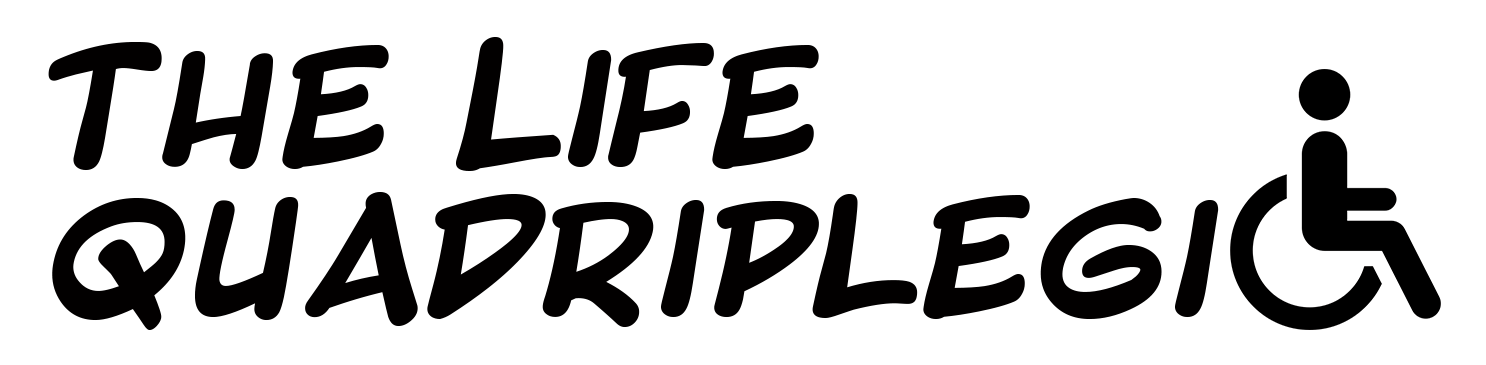





Hi Alex,
Thank you for this post, been looking for an interesting game for the pc, this sounds a good un;..
I’m on Baldur’s Gate Dark alliance2 (on PS2) after finishing first one.. There old games but just got back into gaming again and really enjoying it.
I will get my son to get the flight simulator for me, think my pc will run it okay. I will let you know how I get on… probably rubbish, but, after a few go’s, i might just crack it……LOL
Thanks again for this post….Nice one…!
Kaz
Hi Kaz
Yes it’s worth a try. I’ve never played Baldur’s Gate but it looks good. I look forward to hearing how you get on with flight simulator. Practice makes… Gradually better! 🙂
Nice one Alex have been contemplating giving it a go. 150GB wow thats insane.
Thanks Sean, yeah it’s a hungry game!
Hi Alex, an update of sorts…LOL
My son informed me that to play the new microsoft simulator game to its full potential there would have to be a couple of updates made to my machine, so unfortunately won’t be getting chance to play it anytime soon. oh well, maybe later on down the line I just might, if I decide to spend on an upgrade.
So will just have to stick with my usual playstation or xbox360 for now, but did have a go at Spider Man, well all i can say is made my head spin, until I didn’t know if i were up or down, going forward or backward and lost completely in fact ALL direction. Think the ole brain cell needs an update too…. so its back to the easier to play for now. I did look forward to getting to see where I used to live and take in some nice sites. but can’t be helped for now…..onwards and upwards……. but just not on spider man…..pmsl
Hi Kaz, it’s a shame that you won’t be able to play flight simulator yet but hopefully sometime. Spider-Man sounds like a confusing and disorienting game! I think my brain cell can do with an update too sometimes haha. I hope you have more luck with your other games 🙂
Thanks Alex, yep not be playing spider man anytime soon….LOL Messes with your head…..
But have a few other games, tough to play, exhausting to play I should say, tire easily these days, but still loads of fun to be had, giving them all a go.. even if its just to laugh and take the P… out of myself…
Iaughing is good for the soul…..
If you have any other games you can suggest… I’m all ears…… well only the two , still, even after my vaccination….like I say, ye got to Laugh…..OUT LOUD….. !!!